Taking screenshot of a whole window and editing them in ubuntu is sometimes hard especially to those who are unfamiliar on Ubuntu. You can easily take a screenshot by pressing a single button or, you can follow this steps.
- Search for “Screenshot” and click it.
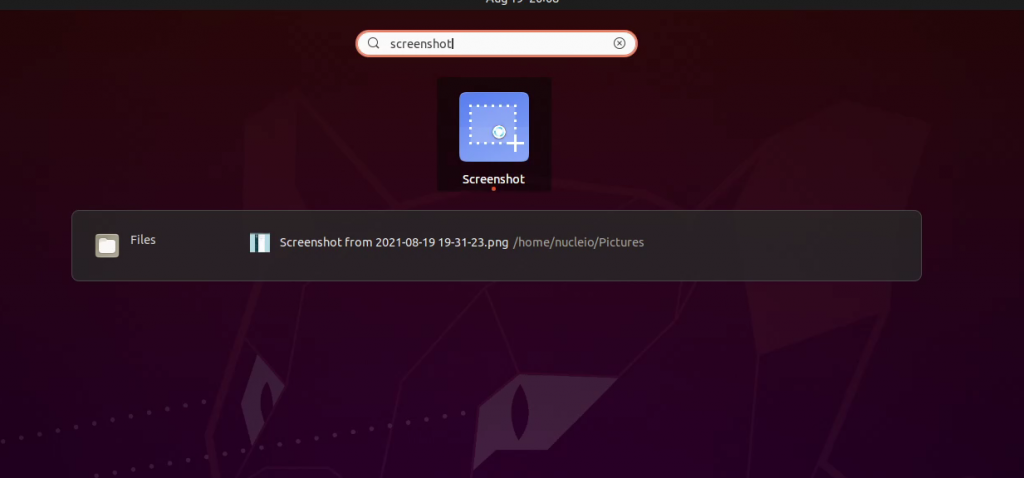
2. Select this option then click the screenshot.
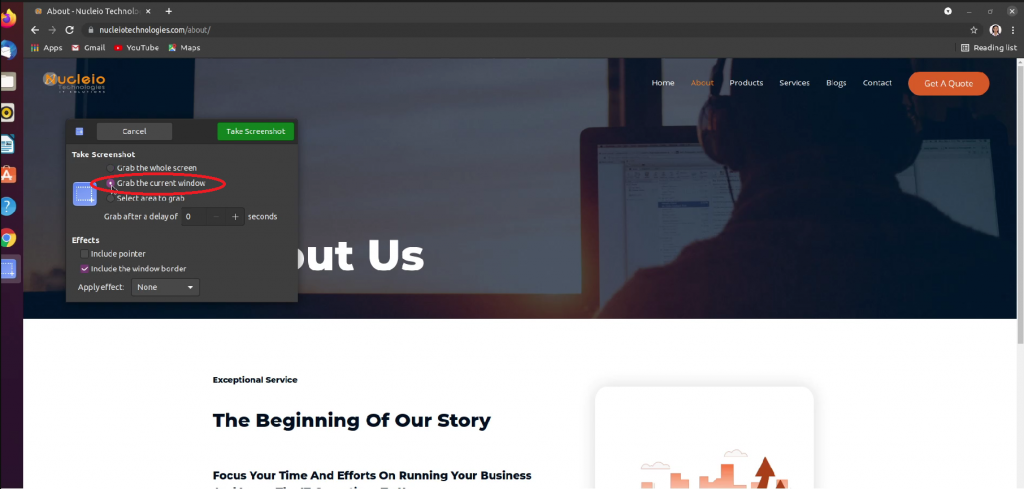
3. You can name it and save.

4. Now, to crop the image, search for “Shotwell” and click it.
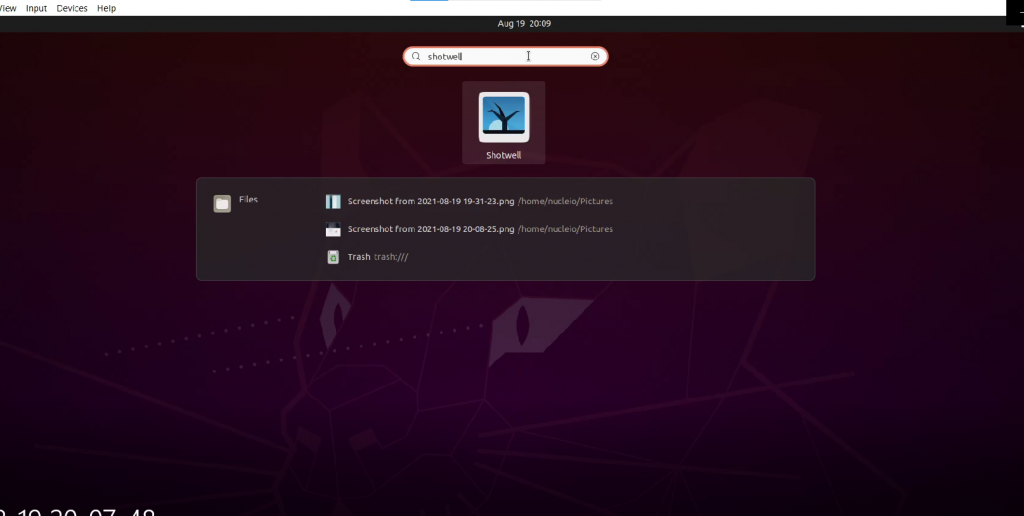
5. Click “File” then, Import from folder and select the image that you want to edit or crop.
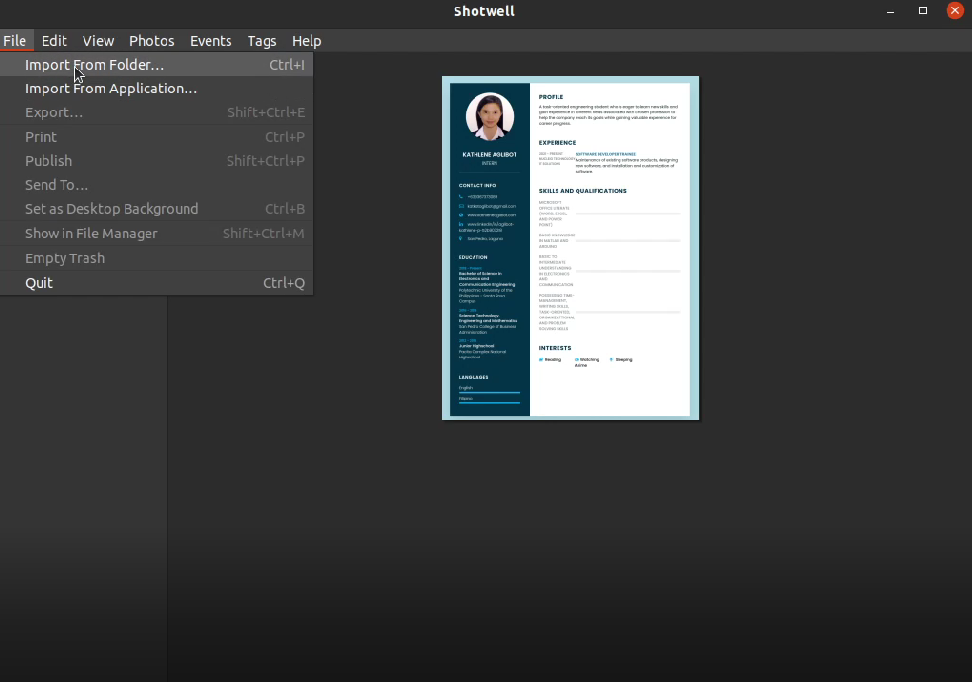
6. Click “Crop” at the bottom and crop the area that you need.
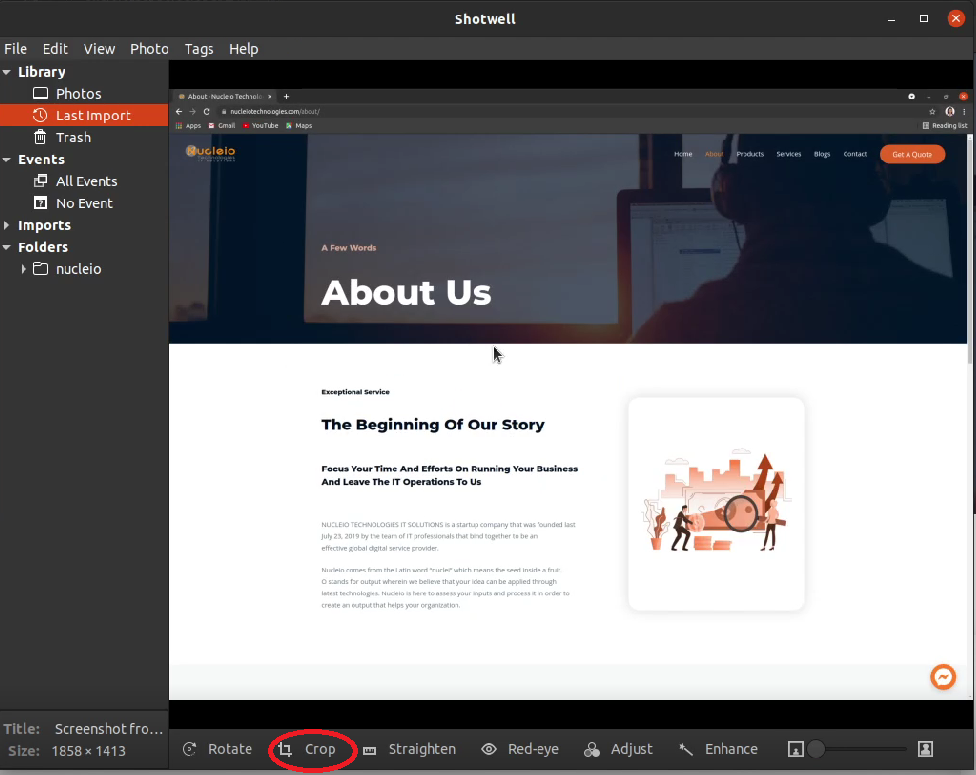
7. After editing or cropping, you can now export the image and save it to your folder.
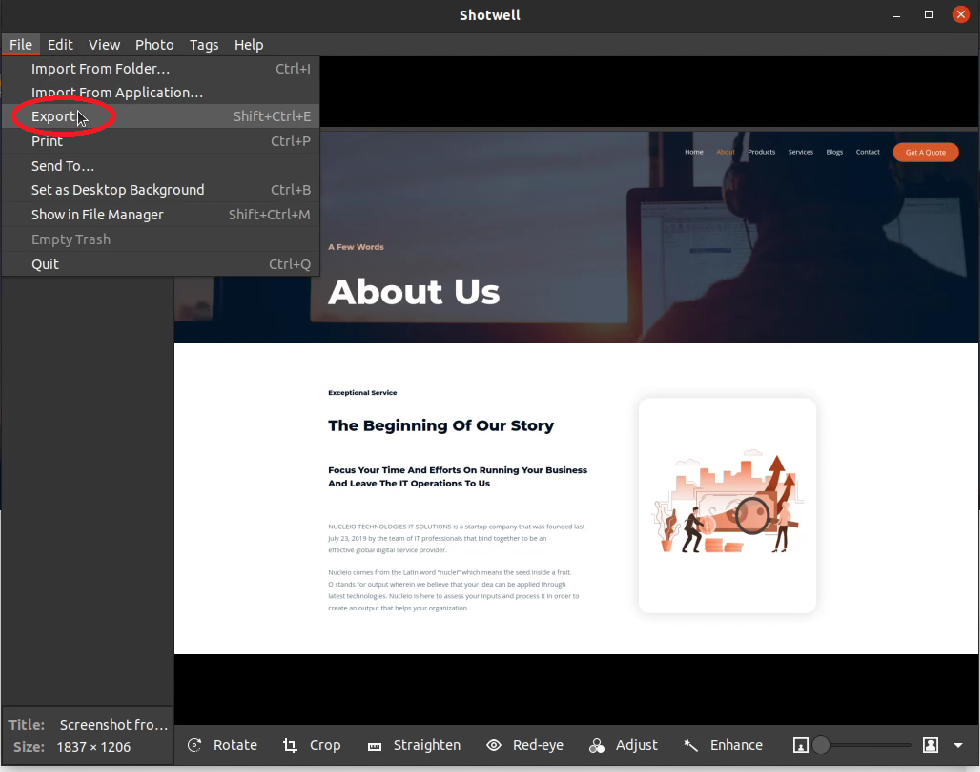
After saving, you can now search for the image you edited in the folder where you saved it.
