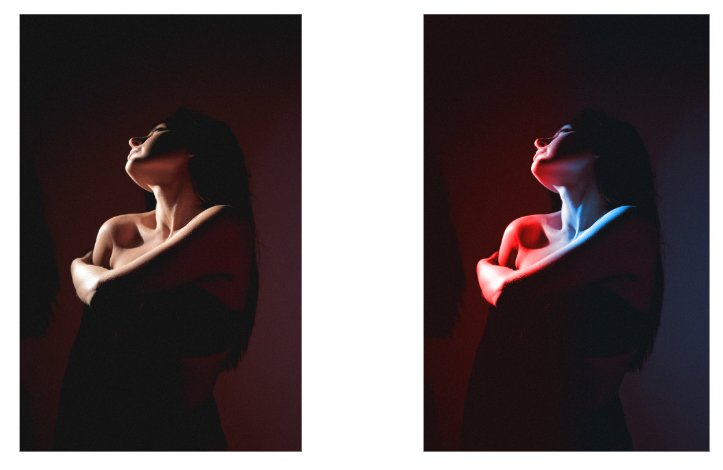
In this demo I will be showing how to create a two light effect. This is an easy way to create a dramatic effect to your photo even if you shot it with out any physical light effect.
I will be using a photo from Pexels by Елизавета Крючкина in Adobe Photoshop.
2 Color Light Effect
Start by importing your photo in photoshop. For the first color create a gradient adjustment layer.
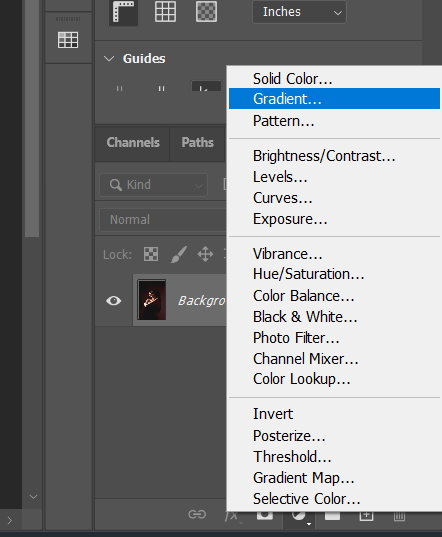
On the Gradient fill window add a color that you want to use. Change the angle to zero (0) degrees to position the gradient starting from the left.

You can also adjust the location on the gradient to however you want it to be. Once Done with the gradient change the blend mode of the gradient adjustment layer to Color.
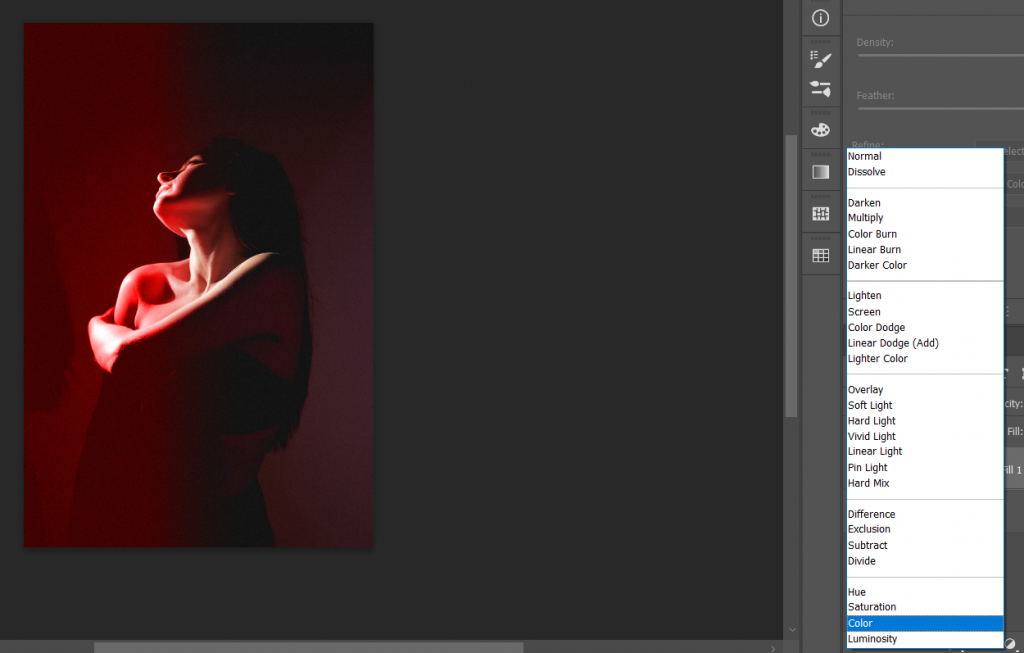
Now right Click on the Adjustment layer and select Blending Options. on the Underlying Layer hold alt on your keyboard and slide the arrow from the black part toward the center until desired blend is achieved. It is most likely adjusted on the halfway.
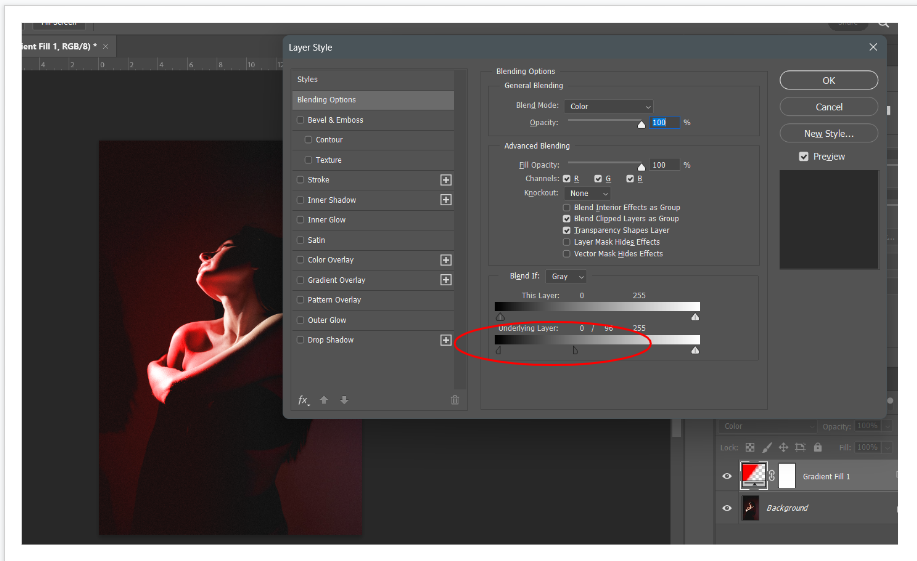
After that you can now duplicate the gradient fill layer and change the color for the duplicate to your second color then change the angle to 180 to start the gradient from the right.
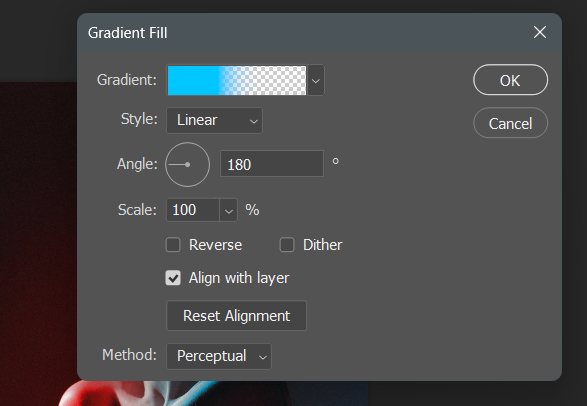
The Result:
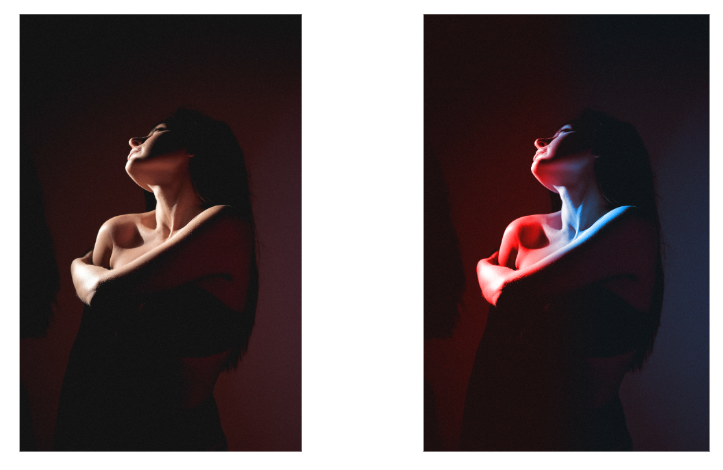
Conclusion
And there you successfully created a 2 color light effect in photoshop. Use this method on your next project if you ever need to create a lighting effect similar to this. I hope this demo helped you and remember to keep learning and stay creative.
