Step 1: Go to myaccount.google.com
Step 2: Click Data and Privacy on the left panel. Scroll down to “Download or delete your data.” Click on “Download your data.”
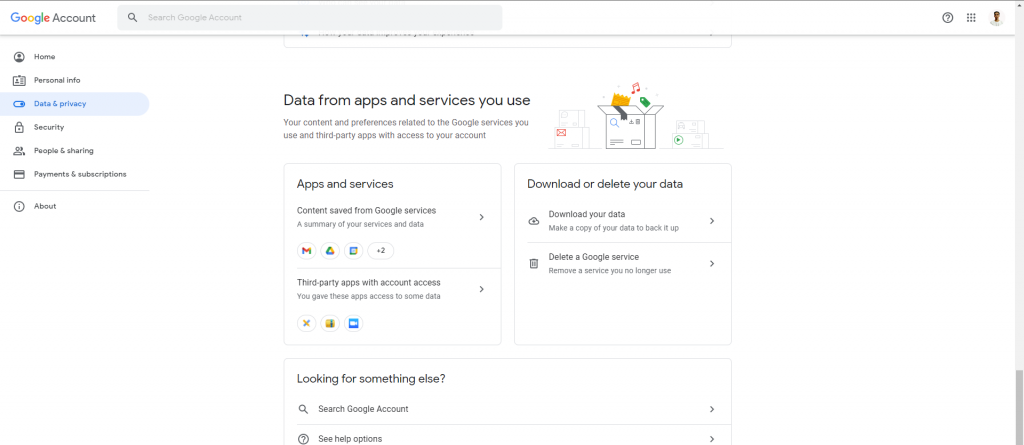
This will take you to the Google Takeout page. If you only want to download your Gmail, first click on “Deselect all” at the top of the page.
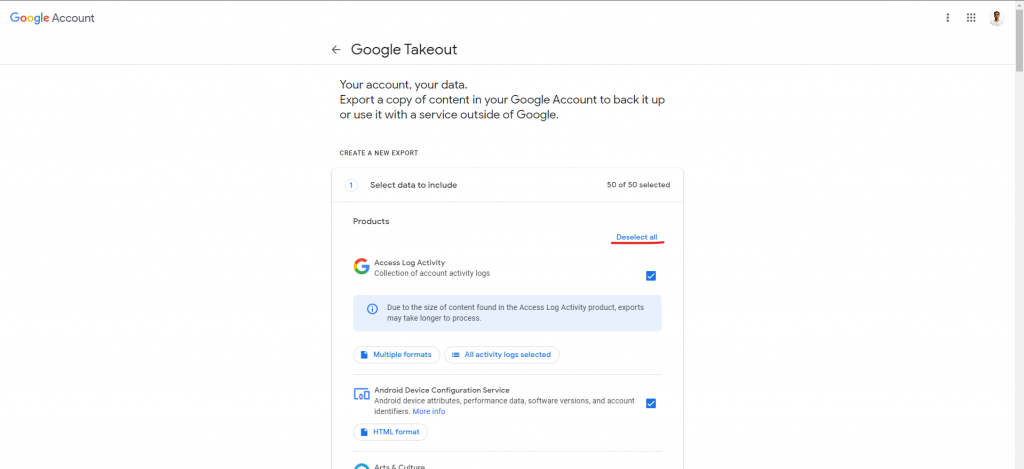
Step 3: Under “Select data to include,” scroll down to Mail and check the box (and any other apps you want to back up).
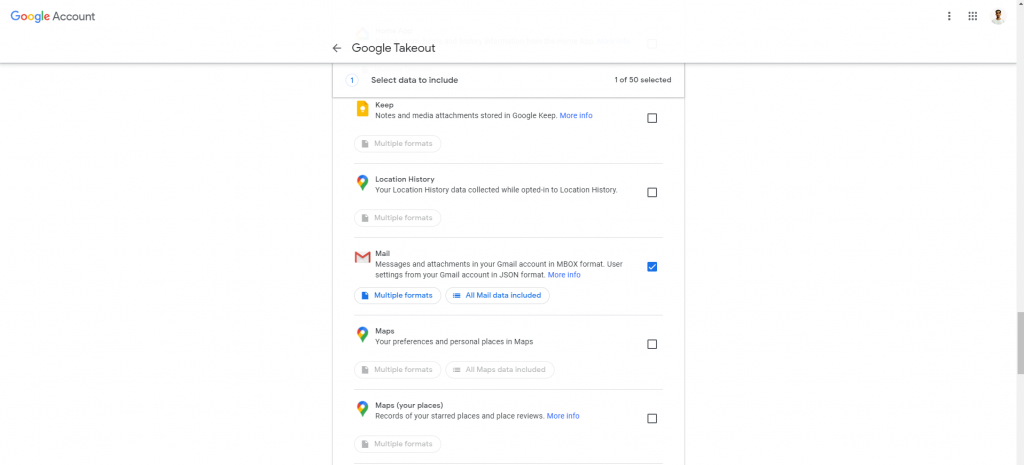
Step 4: Once it’s checked, you’ll see two buttons. One is labeled “Multiple formats” — click on that button to see the format(s) in which your data will be downloaded. The other will probably be labeled “All mail data included” — click on that if you only want to download specific categories.
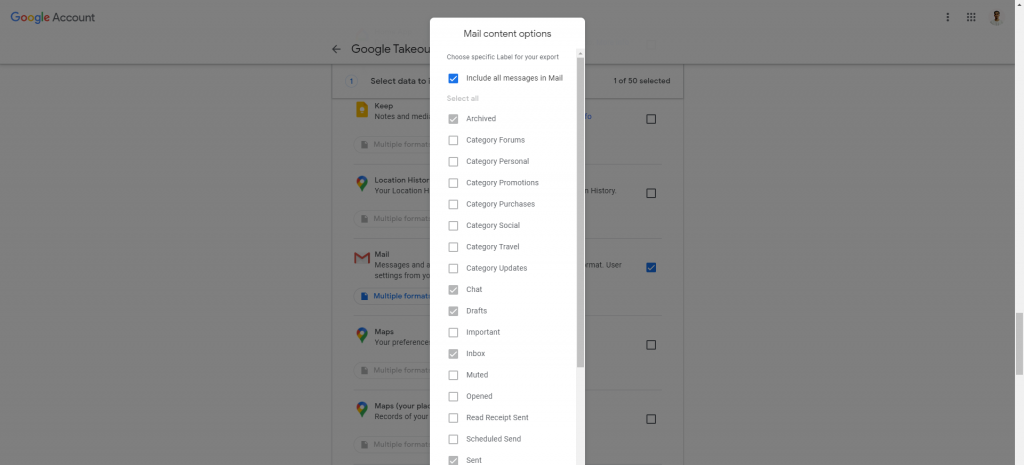
Step 5: Scroll down and click “Next step.”
- To decide how you want to receive your data, click the arrow underneath “Delivery method” to see your options, including emailing a download link or adding it to your Drive, Dropbox, OneDrive, or Box.
- You can also choose whether to export just one time or every two months (for up to a year), and you can choose the type of file and the maximum file size. (If the file size is larger than your maximum, it will be separated into multiple files; and any files larger than 2GB will use the zip64 compression format.) After you’re done making your selections, click “Create export.”
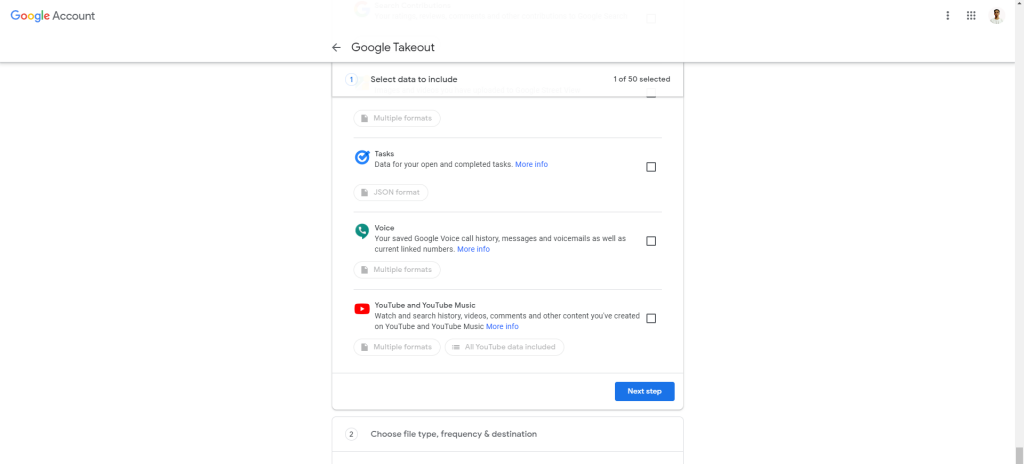
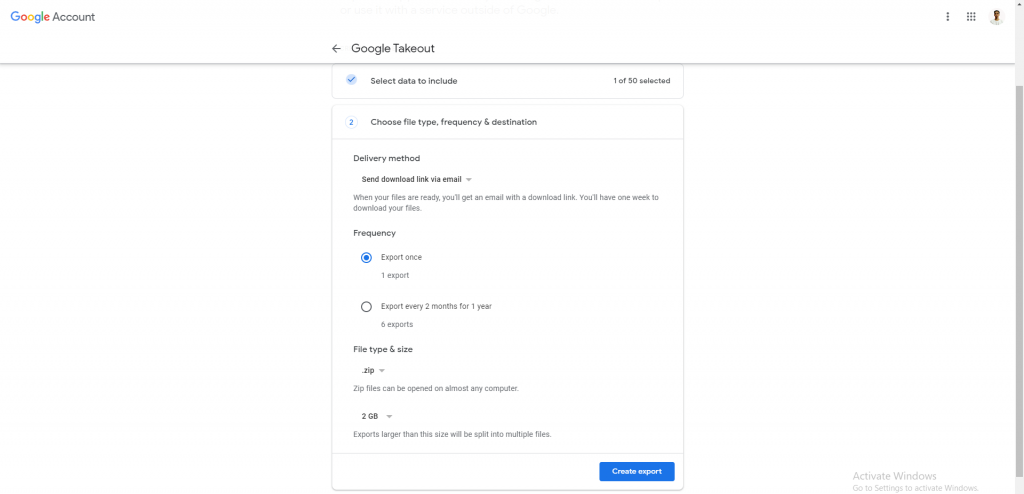
Your export will start. Be prepared to wait; it might take days to finish. You can also click “Cancel export” or “Create another export.”
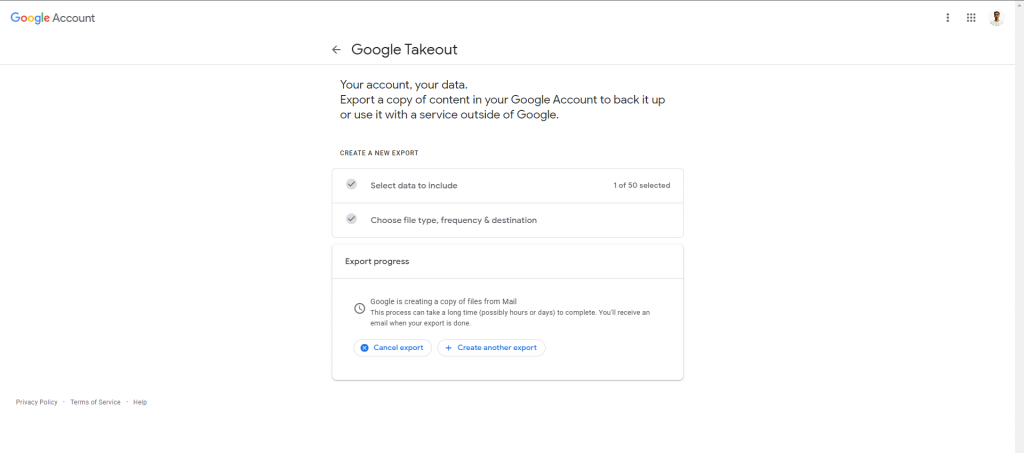
Reference: https://www.theverge.com/21324801/gmail-download-data-back-up-save-email
