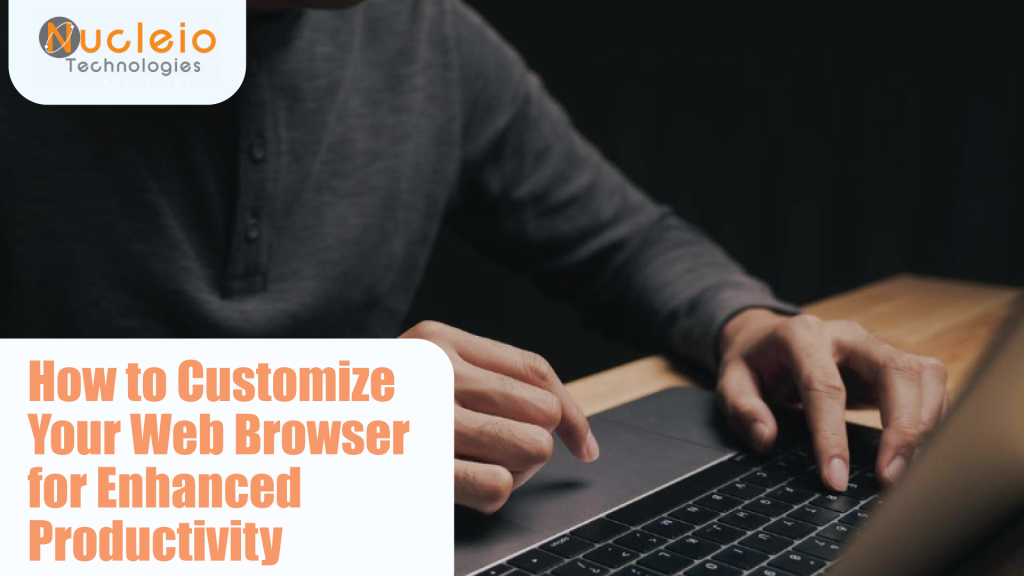In our digital age, mastering your web browser is one key to enhancing productivity. This guide offers a helpful guide for streamlining your browsing experience, from installing productivity extensions to mastering keyboard shortcuts. Get ready to transform your online habits and unleash your full productivity potential.
Install Productivity Extensions
Boost your productivity by installing browser extensions that will suit your needs, such as ad blockers, note-taking tools, or task managers. These extensions make tasks easier and improve efficiency. One example of productivity extension is Loom for Chrome.
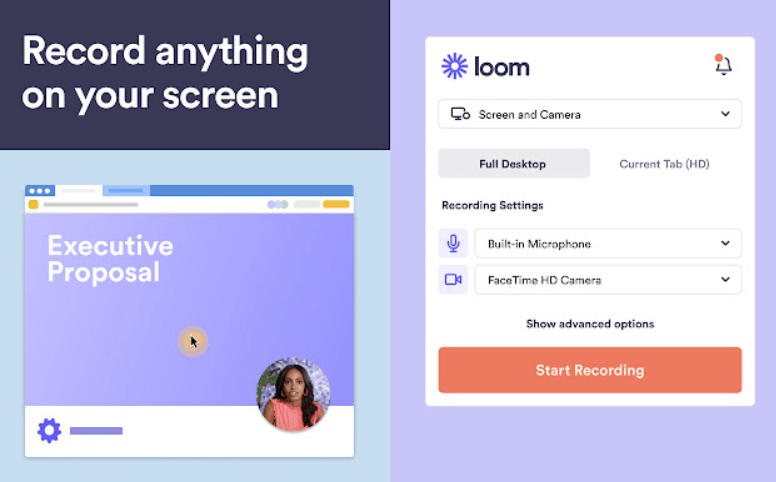
Customize Homepage and New Tab Page
Set a personalized homepage and customize the new tab page to display frequently visited sites or productivity widgets. This ensures quick access to essential resources and information.
Organize Bookmarks and Favorites
Organize bookmarks and favorites into folders and subfolders for easy access. This organization method allows you to quickly find and navigate to relevant websites, saving time during browsing sessions.
Utilize Browser Shortcuts
Learn and utilize keyboard shortcuts for common browser actions like opening new tabs or switching between tabs. These shortcuts make browsing tasks faster and enhance your overall browsing experience. Examples of these shortcuts are Ctrl + T (add tab), Ctrl + W (close tab), etc.
Enable Tab Management Tools
Take advantage of tab management features offered by your browser or through extensions. Organizing tabs into groups or suspending inactive tabs helps declutter your browsing environment and improves focus.
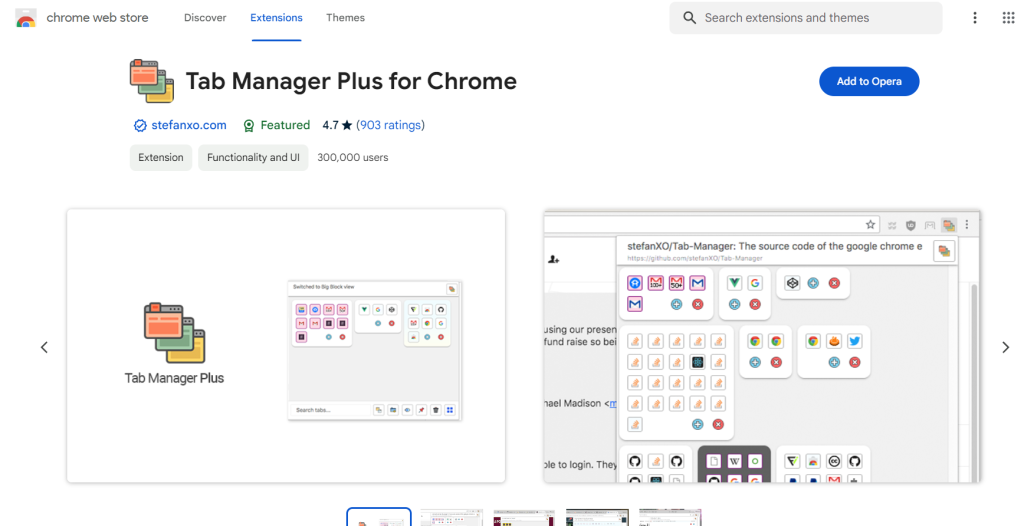
By focusing on these top 5 steps, you can customize your web browser to maximize productivity, efficiency, and organization during your online activities.