Tired of having a slow boot time? Let’s unravel the mysteries of optimizing your computer’s startup performance. By following these top 5 steps, you’ll bid farewell to sluggish boot times and enjoy a smoother, more efficient computing experience. Let’s dive in and supercharge your system together!
Limit Startup Programs
Disable unnecessary programs from starting up automatically to reduce competition for resources during boot. You can disable them using the shortcut Ctrl + Shift + Esc (Task Manager). Head to the Startup tab and disable any unnecessary programs that start up automatically.
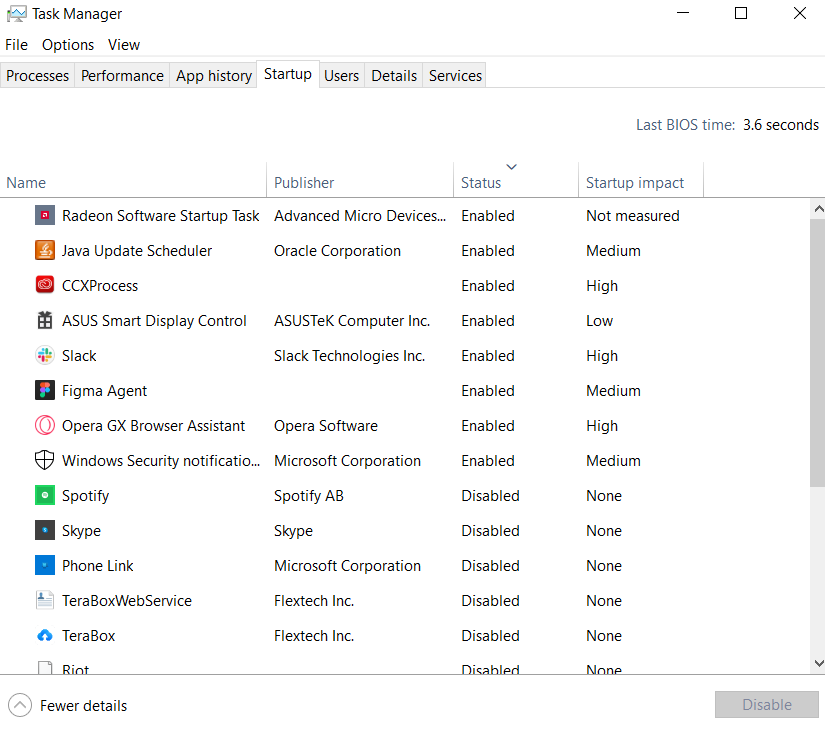
Check for Malware
Run a thorough scan with antivirus software to detect and remove any malware that could be slowing down the startup process. Windows has its own antivirus, so you can run it anytime you want. It varies from Quick Scan to Microsoft Defender Offline Scan.
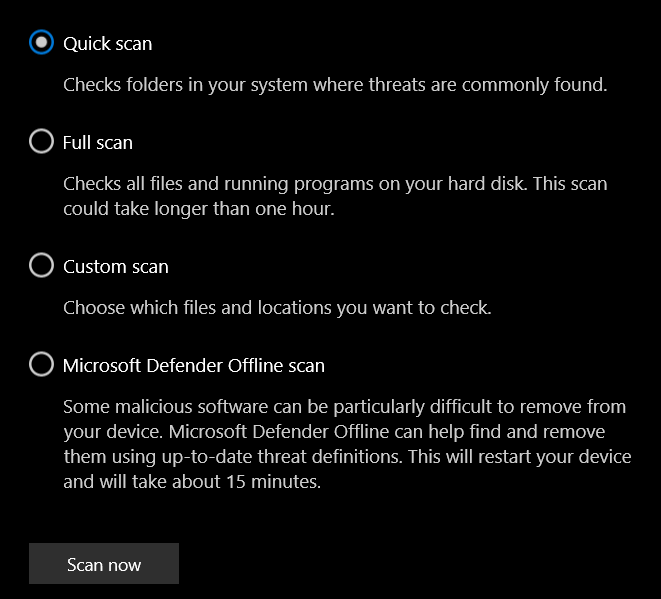
Enable Fast Startup
Activate Fast Startup in Windows to combine elements of hibernation and shutdown, reducing boot time. You can enable that by going to the terminal and entering powercfg /h on or off to turn the fast startup or off then press enter.
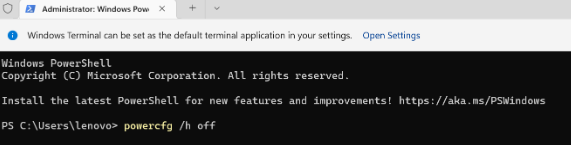
Update Drivers and Software
Ensure that your computer’s drivers and operating system are up to date to prevent compatibility issues that can slow down boot times. Windows may also notify you when there is an update so keep an eye to that!
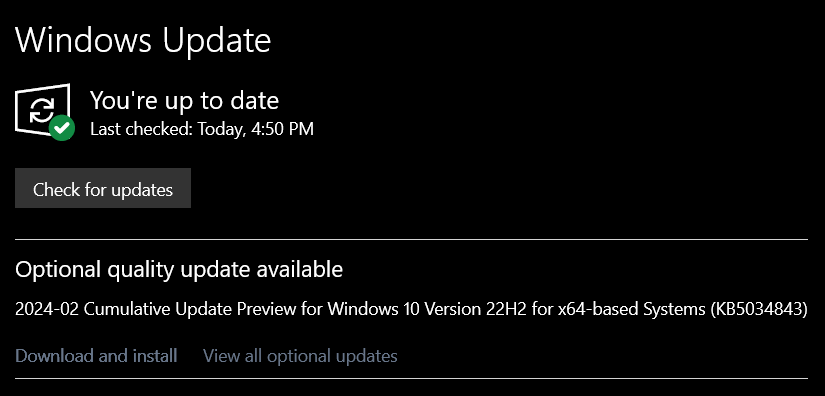
Upgrade to SSD
Consider upgrading to a solid-state drive (SSD) for significantly faster boot times and overall system performance compared to traditional hard drives.

By focusing on these top 5 steps, you can make substantial improvements to your computer’s boot time and overall performance.

